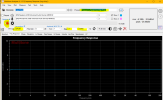OK. Here is how I got MultitoneAnalyzer -MA-to do the job
1. Connect PC and USB DAC/ADC with analog Out looped to analog In.
2. MA manual say set volumes to 100%, but with 100% on output and input mic under SOUND in windows the noise and distortion is bad, I used a 1000hz signal in MA and found that 20% in Mic/Input and 50% on Output gave optimal noise and distortion when using -1dB setting PLAY GAIN in MA, To get full frequence range to 22khz I needed so set FFT SIZE at 512k
View attachment 403338
2. calibration of sound card.
I change preset to Frequency response 8log-chirp) and the other yellow marks, and get this, after clicking the red button to run
View attachment 403340
I then do File/Export measurement/export measurement as text, this let you save calibration file under a name you choose "MA Frequency Response 512k 0Hz-24k at 48k.txt"
Then go to Tools/settings and set the txt file path and name by the Cal button
View attachment 403356
3. Now you can run a frequency sweep and should get a straight line, if so your setup is calibrated-, An you can put your device to test in the loop. Make sure to adjust Play gain fo avoid clipping( the long time bar becomes red)
View attachment 403378
4. NOW your can go into Tool/settings and choose RIAA ti test a RIAA sweep . That should compensate for a perfect RIAA and show deviation from linearity under the frequency TAB. NOTE 40-60db gain in RIAA so you would need to reduce Play GAIN by 30-50db
View attachment 403394
5- Since I do not have a RIAA in the loop as I read this, I get a inverse-RIAA like curve instead..when I do a Sweep with RIAA on in settings
View attachment 403398