This is a software beta-test for IMD and THD aficionados with an intense desire for multi-tone audio testing 
The start of the documentation and the download website is here: https://distortaudio.org/multitone.html (for 64-bit Windows)
Multi-tone Analyzer (MA) was more of an experiment than a product, but I've been asked to make it available to others, so here it is. With your help and suggestions, this can grow into something bigger! Unlike my other apps, DeltaWave, Distort, etc, I've not spent any significant time testing this myself, just some basic shake-down and verification on a few sound cards and a few computers. Be warned!
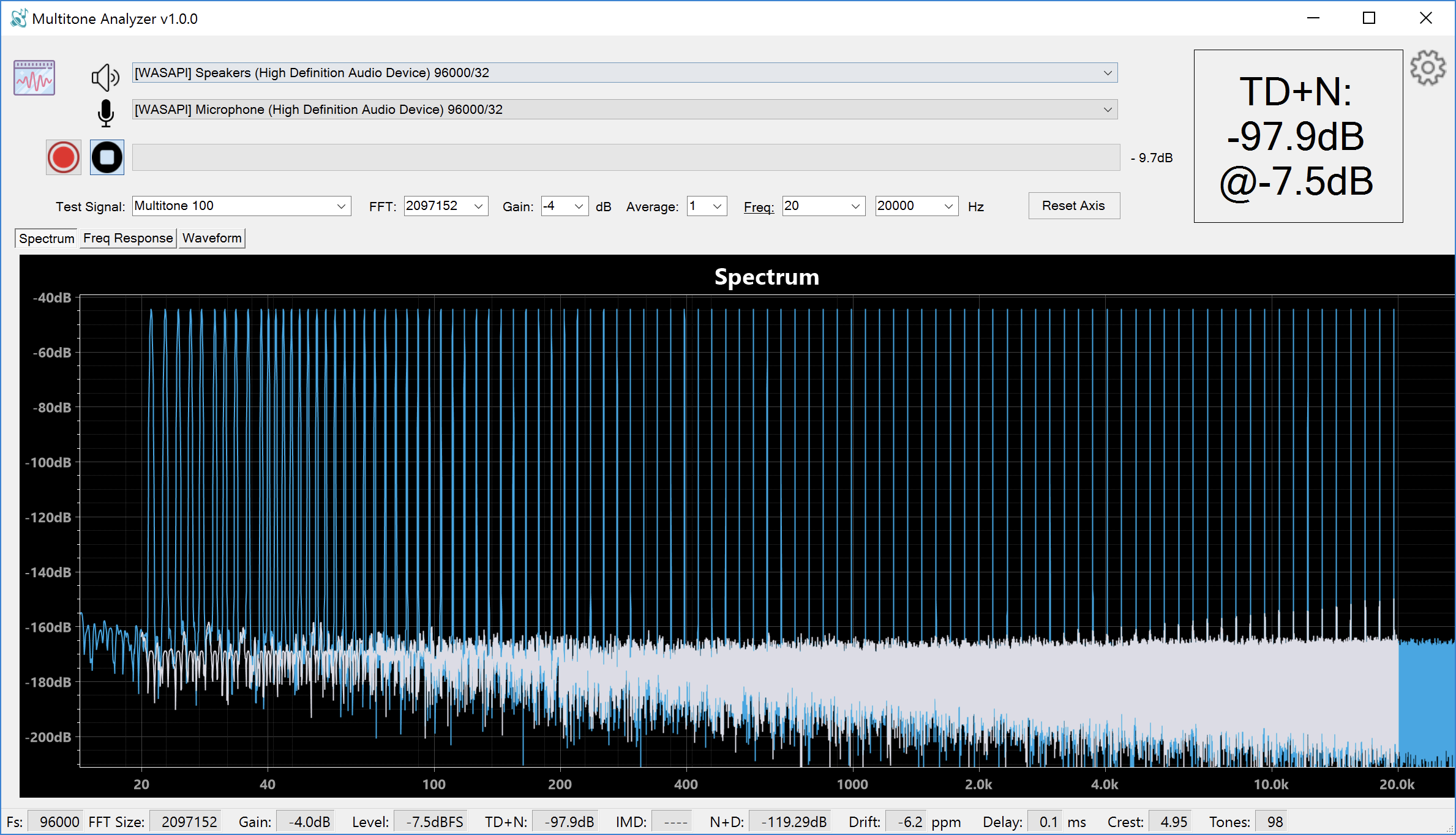
All the important controls are on the main screen with a few additional settings available if you click the gear icon at the top right.
The red record button is what starts the measurement process, the black stop button next to it aborts it.
Pick the correct audio devices (top is output/DAC, below is input/ADC). Make sure these are configured correctly in Windows, with volume settings set appropriately to 100% and at the desired sample rate, with all DSP/enhancements turned off.
IMPORTANT: DON'T USE THIS WITH YOUR SPEAKERS OR HEADPHONES connected to the loop-back chain! This will hurt your ears and/or damage your equipment due to the wide frequency range and potentially loud sound levels. This is meant for measurements only, not for listening!
Pick the desired test signal. Many are available. What's more, you can change the settings on any of these by just typing in different frequencies or amplitude ratios. For example, you could enter Multitone 10000 and this will attempt to generate a test signal of 10000 tones!
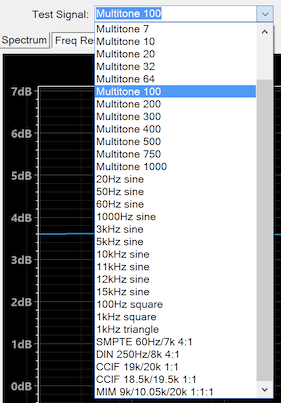
Select FFT size. Bigger is better in this case, especially as you increase the number of tones as this increases frequency resolution. The tradeoff is that you'll have to wait longer for the measurement process to finish.
You can select a number of test runs to average, which help lower noise in the measurement.
Frequency from and to selection determines measurement frequency range. MA will always capture the full frequency range up to Nyquist, but will use the specified range for measuring TD+N, IMD, etc.
After capture and processing the results will be displayed on the bottom, below the chart:

Frequency response will measure frequency variation based on multi-tone amplitudes, so only works with a larger number of tones (and only multi-tone test signal).
Waveform plot will show the test and captured signals in time domain:
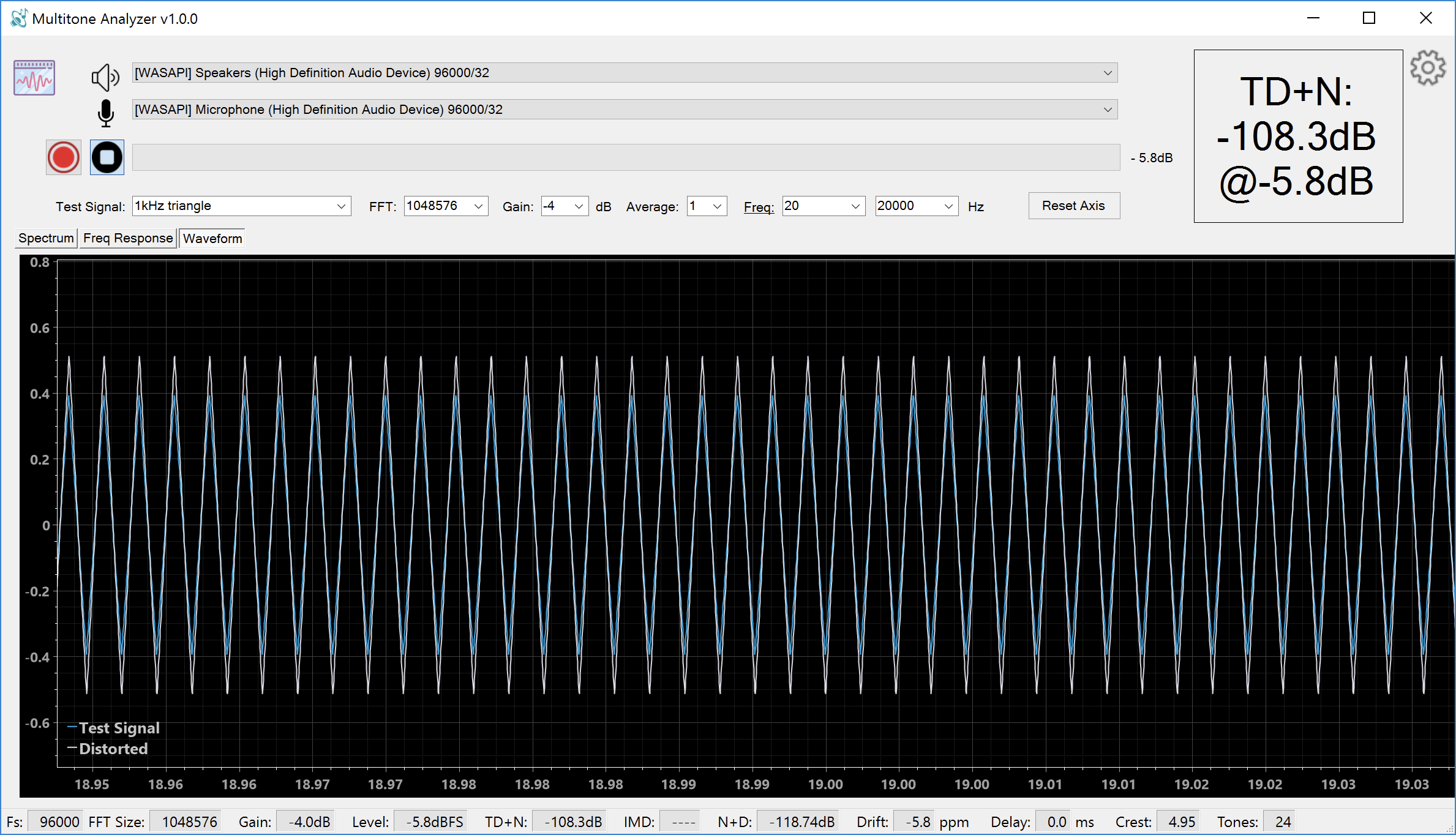
I'll be posting more information in follow-up messages. Please take a look, and as always, please respond with all bugs/suggestions/ideas for improvement in this thread.
The start of the documentation and the download website is here: https://distortaudio.org/multitone.html (for 64-bit Windows)
Multi-tone Analyzer (MA) was more of an experiment than a product, but I've been asked to make it available to others, so here it is. With your help and suggestions, this can grow into something bigger! Unlike my other apps, DeltaWave, Distort, etc, I've not spent any significant time testing this myself, just some basic shake-down and verification on a few sound cards and a few computers. Be warned!
All the important controls are on the main screen with a few additional settings available if you click the gear icon at the top right.
The red record button is what starts the measurement process, the black stop button next to it aborts it.
Pick the correct audio devices (top is output/DAC, below is input/ADC). Make sure these are configured correctly in Windows, with volume settings set appropriately to 100% and at the desired sample rate, with all DSP/enhancements turned off.
IMPORTANT: DON'T USE THIS WITH YOUR SPEAKERS OR HEADPHONES connected to the loop-back chain! This will hurt your ears and/or damage your equipment due to the wide frequency range and potentially loud sound levels. This is meant for measurements only, not for listening!
Pick the desired test signal. Many are available. What's more, you can change the settings on any of these by just typing in different frequencies or amplitude ratios. For example, you could enter Multitone 10000 and this will attempt to generate a test signal of 10000 tones!
Select FFT size. Bigger is better in this case, especially as you increase the number of tones as this increases frequency resolution. The tradeoff is that you'll have to wait longer for the measurement process to finish.
You can select a number of test runs to average, which help lower noise in the measurement.
Frequency from and to selection determines measurement frequency range. MA will always capture the full frequency range up to Nyquist, but will use the specified range for measuring TD+N, IMD, etc.
After capture and processing the results will be displayed on the bottom, below the chart:
Frequency response will measure frequency variation based on multi-tone amplitudes, so only works with a larger number of tones (and only multi-tone test signal).
Waveform plot will show the test and captured signals in time domain:
I'll be posting more information in follow-up messages. Please take a look, and as always, please respond with all bugs/suggestions/ideas for improvement in this thread.
Last edited:
