Foxenfurter
Active Member
For those of you who want to do room correction measurements, but find the software too confusing or expensive I thought I would post a quick guide to using Cavern EQ which is available at the great price of FREE!. I have been using various different measurement mics and software for a while, but I am in no way an expert. I am simply posting this as a user and hope that it helps some of you improve your audio cheaply and easily.
For this test I am used a cheap measurement MIC and USB adapter total price approx 40 GBP.
Provided you know how to connect your gear to a pc (preferably a fan-less laptop) and can do basic PC navigation the whole process takes less than 30 minutes and gives good results. For me personally I found the results better than what I was able to obtain with REW; ARC or DRC software and it felt much less hit and miss.
There are a couple of downers:-
For this experiment I used a Dayton Audio Calibrated Measurement MIC - this is really designed for a mobile phone and has a TRRS connector (note the extra ring)
Don't forget to download your calibration file from Dayton Audio and save it somewhere sensible.
To get this to work with a pc I used a TRRS USB adapter - this is the one I ordered
Download the Cavern Zip http://cavern.sbence.hu/cavern/downloads.php
I used 64 bit. There is no installer, so unpack the zip to a folder, in my case E:\work\Cavern\cavern64.
I also created a folder for Measurements E:\work\Cavern\Measurements
When unpacked open the executable E:\work\Cavern\cavern64\cavern.exe
First issue - this version seems to have an outdated certification and Windows Defender throws a warning ( I didn't get this with previous versions)
So I ran a quick virus scan - no issues so re-opened selected more info and run anyway.
The UI is built in Unity, which is mainly a gaming framework - you will find system menus like file pickers size oddly (in my case very small). Initially you are presented with a 3d representation of a room and some dashboard stuff.
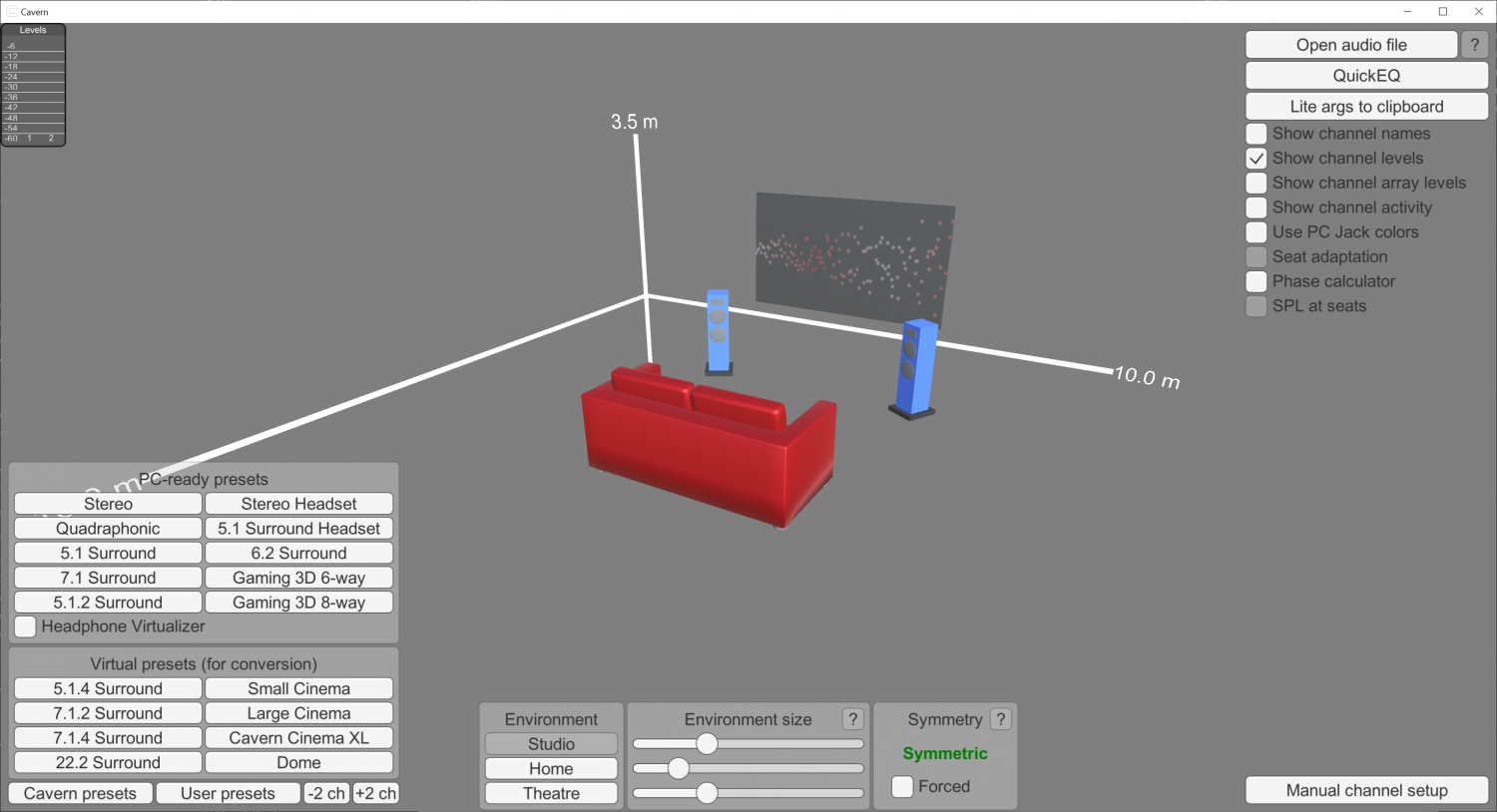
I ignore this and select QuickEQ on the top right
1 - setup your microphone 0 degrees and upload your calibration file
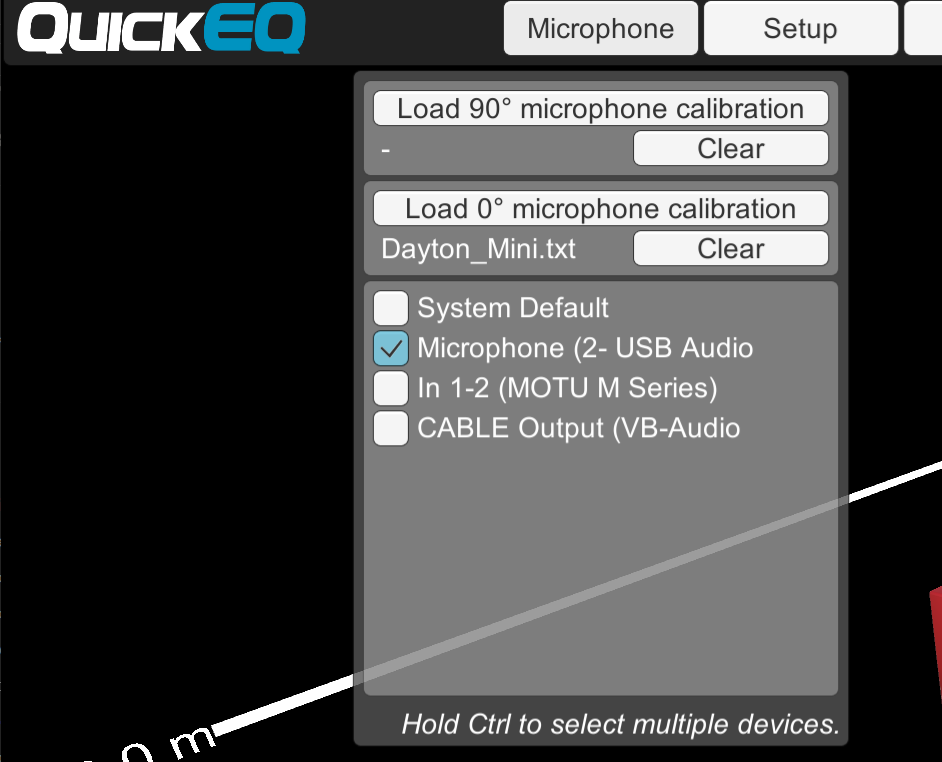
2 - choose filter details. I usually try and measure flat as it is easy to then add in EQ adjustments to taste. The documentation describes what the various options do though.
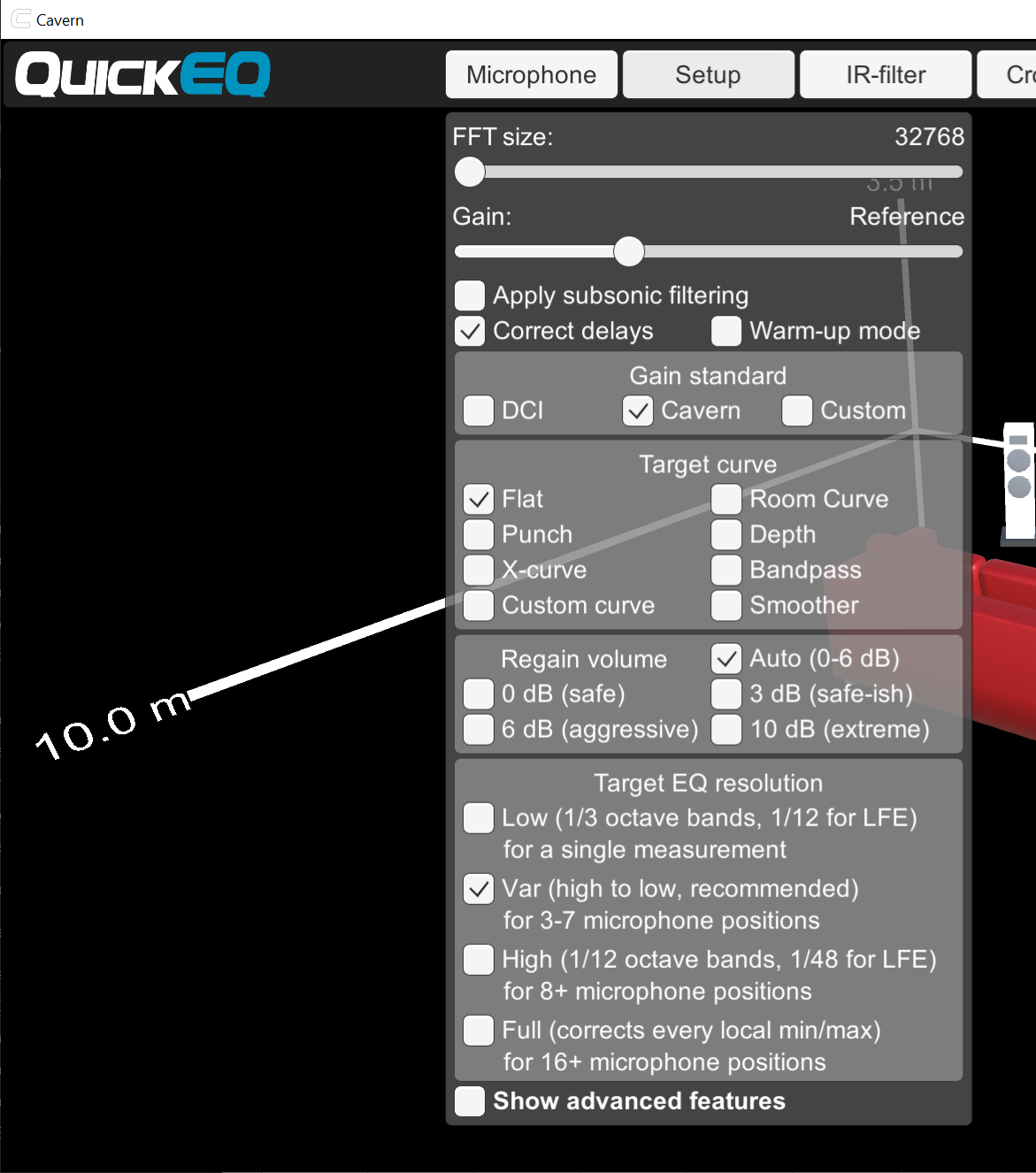
3 - if you want to keep it simple you are ready to start.
Connect your system up to your laptop and ensure that you can play sounds, make sure you have any EQ/DSP off and background noise is at a minimum.
If you are using a DB meter set it to about 80db if not just set the volume to a volume you consider quite loud but not excessively so.
Decide how many measurements you want to take. We will do 3
So open the multi-mic menu
This is quick and dirty example
so sit in your normal listening position with the mic pointing at the midpoint between the speakers held at chin level.
Press start and you will hear 2 sweeps.
When finished
click add this as reference in the multi mic menu
Now hold the mic next to your right ear and repeat the measurement step but this time add the result to average
Repeat holding the mic to your left ear add the result to average
Now calculate the average
We are done measuring
You can dismiss the multi-mic menu by clicking it again
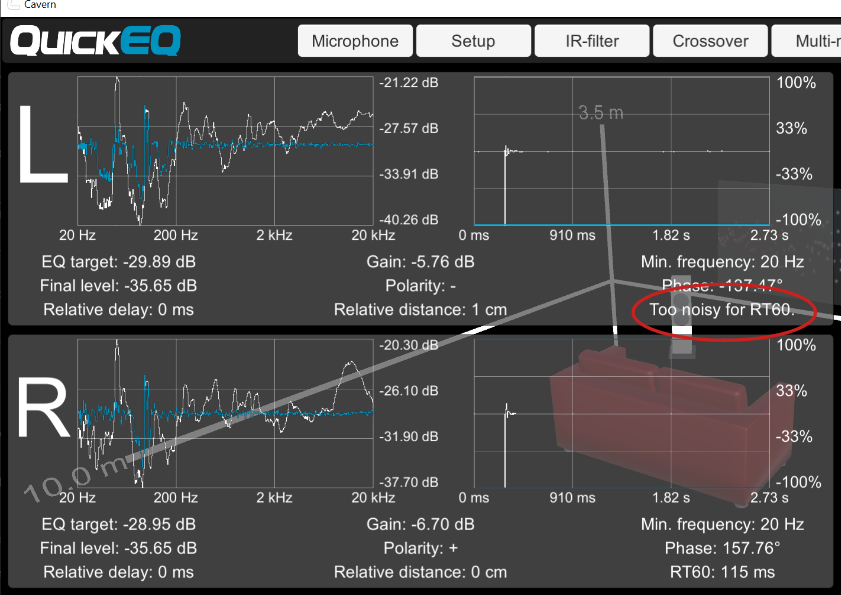
Check the EQ chart, in my case the environment is too noisy for RT60. This is my desktop PC and low measuring volume, I would measure again on my silent laptop.
Let's assume you are happy with your measurement
Now Open the Export/import Menu
and click show more
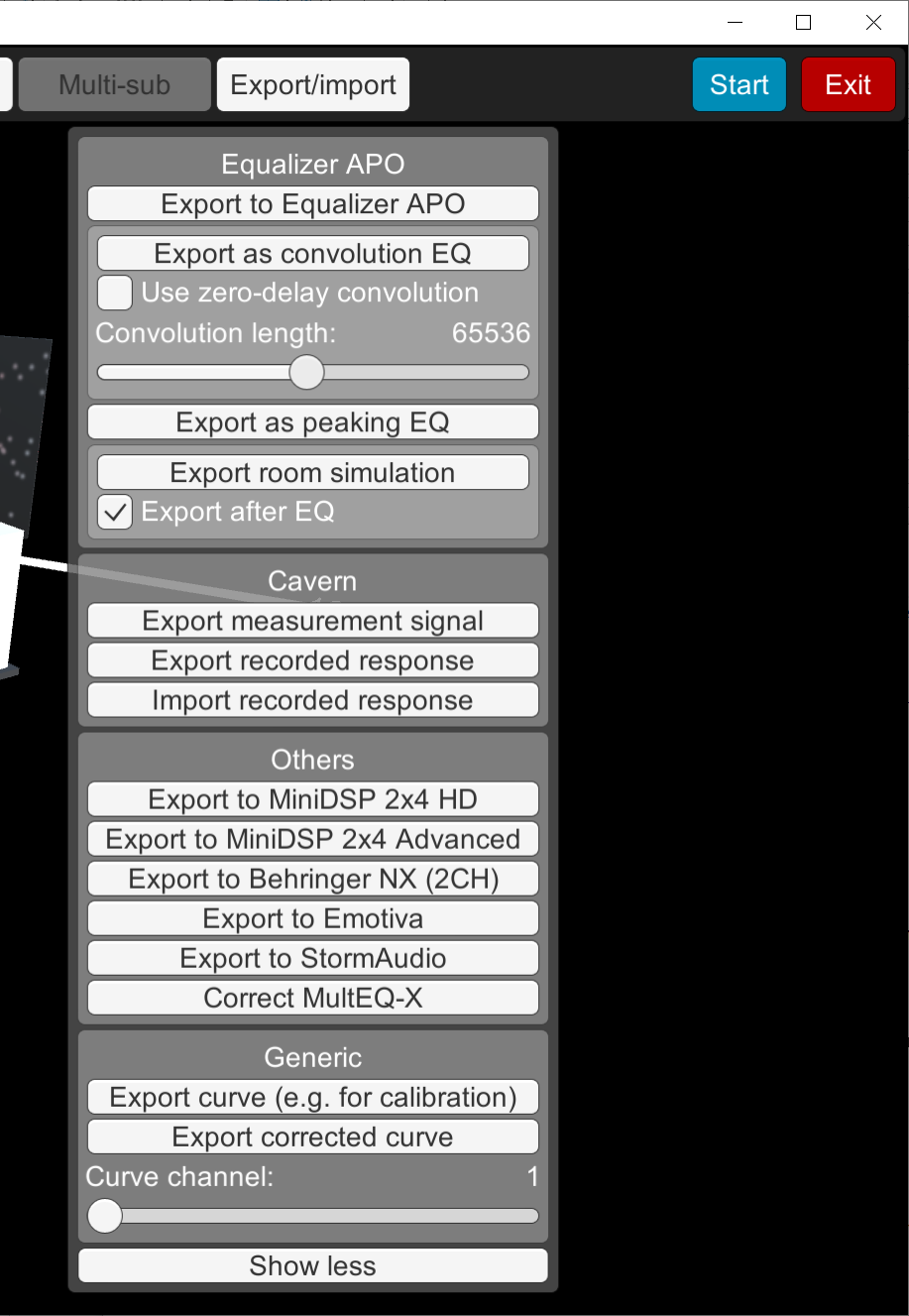
Thing to Note I have only been able to select the output folder. The files generated seem to have standard names, so you will need to manually rename/move them once exported if you want to avoid overwriting
Uncheck use zero delay convolution (if this is checked timing corrections are not calculated)
Export to Equalizer APO - generates a single text file with filters and delay and gain all populated. - files generated
Export as Peaking EQ - same but with fewer parametric filters - files generated
Export as convolution EQ - had a bit of trouble with menu closing and not saving... Eventually folder picker appeared and I get
Finally Export Room Simulation (uncheck Export after EQ as we want the room response not corrected room response
These impulse files can be loaded into REW if you want.
I use a single stereo wav file for convolution in my DSP software, the easiest way to achieve this is to use Audacity and add Filter_L & Filter_R, then
Pan the Filter_L all the way Left and Filter_R all the way right and then export as WAV file.
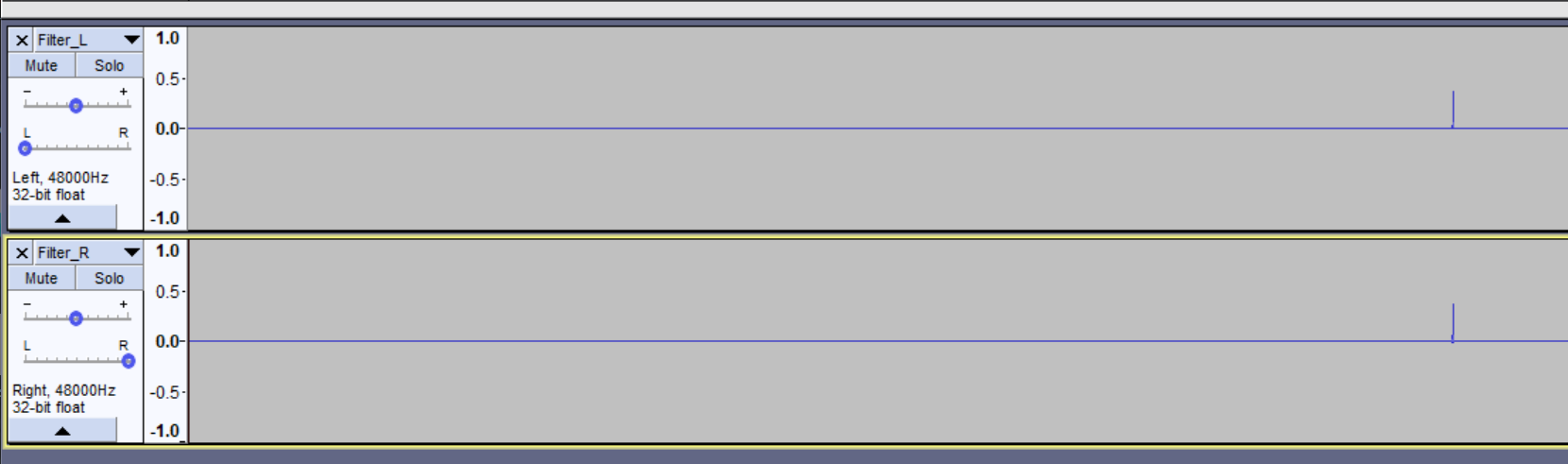
For this test I am used a cheap measurement MIC and USB adapter total price approx 40 GBP.
Provided you know how to connect your gear to a pc (preferably a fan-less laptop) and can do basic PC navigation the whole process takes less than 30 minutes and gives good results. For me personally I found the results better than what I was able to obtain with REW; ARC or DRC software and it felt much less hit and miss.
There are a couple of downers:-
- I think the software is Windows only
- there was a Windows Defender warning on opening the executable
- the interface is quirky.
Cavern QuickEQ
Download a free room correction software and Dolby Atmos decoder for PC. Improve the sound quality of your home theater and enhance your listening experience.
cavern.sbence.hu
For this experiment I used a Dayton Audio Calibrated Measurement MIC - this is really designed for a mobile phone and has a TRRS connector (note the extra ring)
Dayton Audio iMM-6 Calibrated Measurement Microphone for iPhone, iPad Tablet and Android : Amazon.co.uk: Musical Instruments & DJ
Free delivery and returns on eligible orders of £20 or more. Buy Dayton Audio iMM-6 Calibrated Measurement Microphone for iPhone, iPad Tablet and Android at Amazon UK.
www.amazon.co.uk
Don't forget to download your calibration file from Dayton Audio and save it somewhere sensible.
To get this to work with a pc I used a TRRS USB adapter - this is the one I ordered
Download the Cavern Zip http://cavern.sbence.hu/cavern/downloads.php
I used 64 bit. There is no installer, so unpack the zip to a folder, in my case E:\work\Cavern\cavern64.
I also created a folder for Measurements E:\work\Cavern\Measurements
When unpacked open the executable E:\work\Cavern\cavern64\cavern.exe
First issue - this version seems to have an outdated certification and Windows Defender throws a warning ( I didn't get this with previous versions)
So I ran a quick virus scan - no issues so re-opened selected more info and run anyway.
The UI is built in Unity, which is mainly a gaming framework - you will find system menus like file pickers size oddly (in my case very small). Initially you are presented with a 3d representation of a room and some dashboard stuff.
I ignore this and select QuickEQ on the top right
1 - setup your microphone 0 degrees and upload your calibration file
2 - choose filter details. I usually try and measure flat as it is easy to then add in EQ adjustments to taste. The documentation describes what the various options do though.
3 - if you want to keep it simple you are ready to start.
Connect your system up to your laptop and ensure that you can play sounds, make sure you have any EQ/DSP off and background noise is at a minimum.
If you are using a DB meter set it to about 80db if not just set the volume to a volume you consider quite loud but not excessively so.
Decide how many measurements you want to take. We will do 3
So open the multi-mic menu
This is quick and dirty example
so sit in your normal listening position with the mic pointing at the midpoint between the speakers held at chin level.
Press start and you will hear 2 sweeps.
When finished
click add this as reference in the multi mic menu
Now hold the mic next to your right ear and repeat the measurement step but this time add the result to average
Repeat holding the mic to your left ear add the result to average
Now calculate the average
We are done measuring
You can dismiss the multi-mic menu by clicking it again
Check the EQ chart, in my case the environment is too noisy for RT60. This is my desktop PC and low measuring volume, I would measure again on my silent laptop.
Let's assume you are happy with your measurement
Now Open the Export/import Menu
and click show more
Thing to Note I have only been able to select the output folder. The files generated seem to have standard names, so you will need to manually rename/move them once exported if you want to avoid overwriting
Uncheck use zero delay convolution (if this is checked timing corrections are not calculated)
Export to Equalizer APO - generates a single text file with filters and delay and gain all populated. - files generated
- Cavern QuickEQ result.txt
Export as Peaking EQ - same but with fewer parametric filters - files generated
- Cavern QuickEQ PEQ result.txt
Export as convolution EQ - had a bit of trouble with menu closing and not saving... Eventually folder picker appeared and I get
- Cavern QuickEQ convolution result.txt
- Filter_L.wav
- Filter_R.wav
Finally Export Room Simulation (uncheck Export after EQ as we want the room response not corrected room response
- Room Simulation.txt
- Impulse_L.wav
- Impulse_R.wav
These impulse files can be loaded into REW if you want.
I use a single stereo wav file for convolution in my DSP software, the easiest way to achieve this is to use Audacity and add Filter_L & Filter_R, then
Pan the Filter_L all the way Left and Filter_R all the way right and then export as WAV file.
