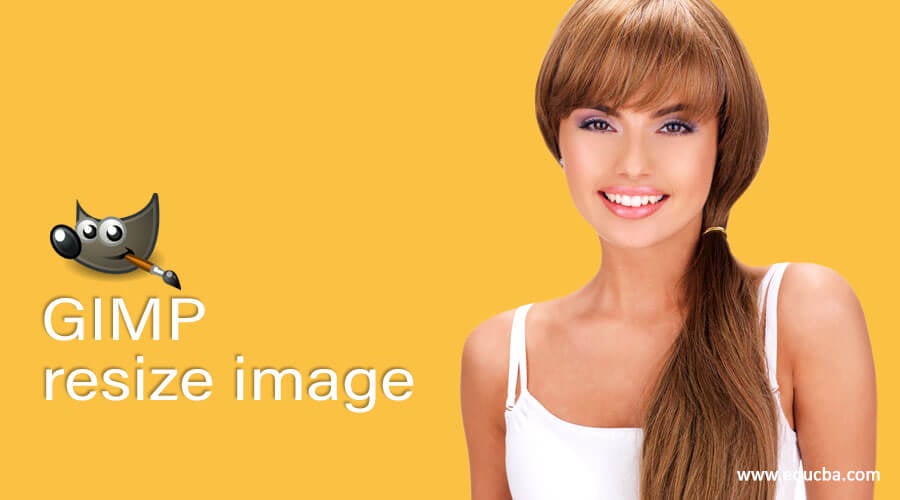That's the easy way. I think most of us here on ASR want to do it the hard way; therefore I advise everyone to download the free (as in beer) GNU GIMP image manipulation thing.
One point anent your good suggestion: I note how MS realized that PowerToy Resize was potentially too easy and too convenient for the end user. With Win Tin 10 you could just right click on the image and pick the resize option. In 11, they'vehiddenfixed that-- now end user has to click the 'show more options' button in the dialog box and then scroll down the elongated list, in order to find what used to be right in front of you.
There's an explanation of why Microsoft simplified the context menu and a reg hack to get the old one back in this article...
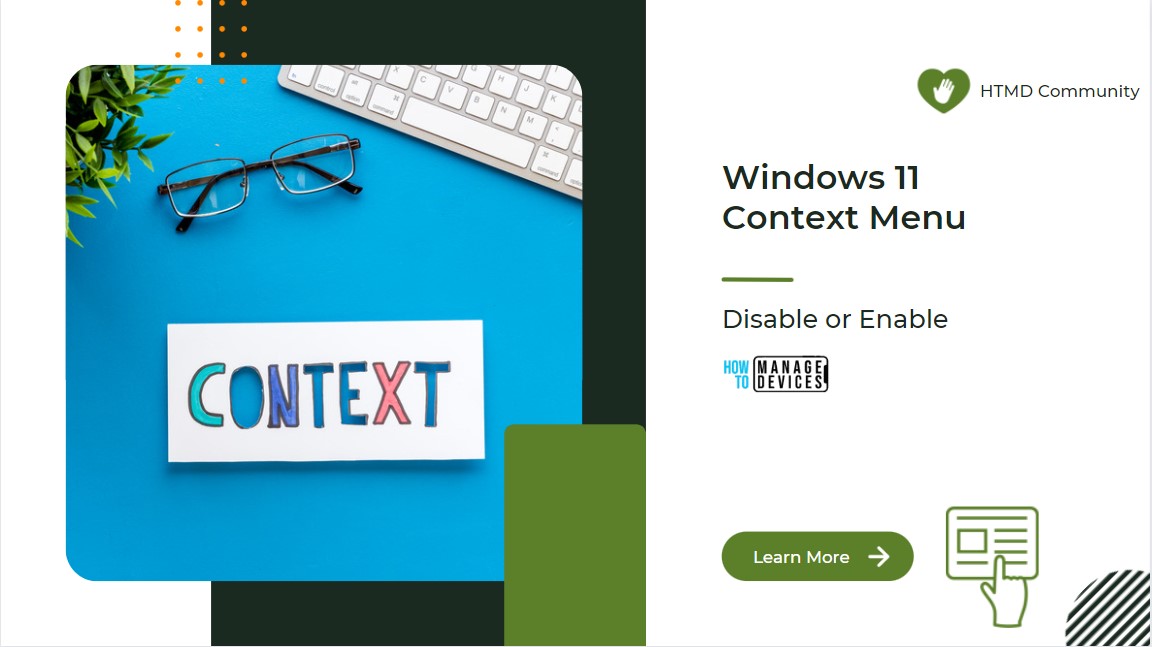
Disable Or Enable Windows 11 Context Menu How To Guide HTMD Blog
How to Disable or Enable Guide Windows 11 Context Menu? Let’s check Windows 11 context menu and share dialog improvements. The issues with Windows 10 context
 www.anoopcnair.com
www.anoopcnair.com
I have mixed feelings about it myself. I like the smaller menu, but would like to be able to pin frequently used items to it.
Last edited: