If you purchased new desktop PC in last 3-4 years you probably have one of those on your motherboard. Since I spent few last weeks trying to make it work as best I could, here are few findings:
1. Technical data about the chip were already summarized here:
https://www.igorslab.de/en/realtek-...-is-really-different-from-the-larger-alc1220/
2. Target Audience and target formats.
Soundcards located on mainboard usually target CD and DVD quality sound. First of all its because Windows computers use 44.1KHz and 16bit stereo as default audio output. Chip itself officially has 120dB SNR, but in real life situations it goes down to about 90dB, which is enough for CD audio quality.
3. Design, and noise sources.
An example review of one such soundcard:
https://www.techpowerup.com/review/asrock-x399m-taichi/8.html
a) Components related to sound.
You can find Nichicon capacitors, gold-plated connectors, isolated power source or Ti NE5532 amps for headphones. Its certainly no high-end configuration, but should serve the purpose.
b) Other PC components.
If you build your PC like I did, you probably know that high-performing components draw a lot of power when under load. In my specific case, CPU (Threadripper 1900x) can use up to 180watts, but power supply is designed for >280watts and power supply does not produce any audible or EM noise.
Then there is graphic card (Radeon VII), when under load coils produce audible whine or high-pitched sound. This is however measurable on analog audio outputs of ALC1220.
GPU under stress test:
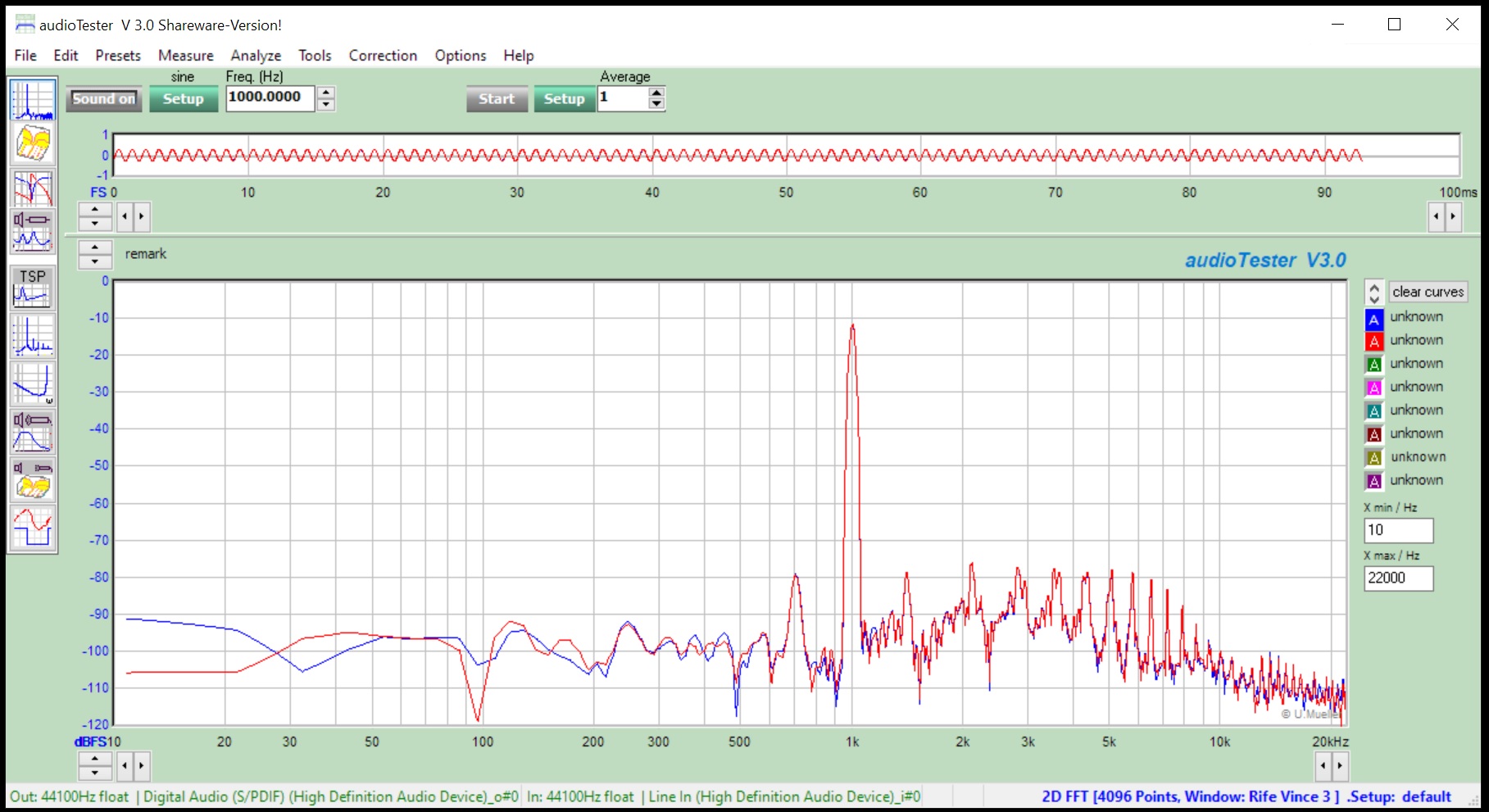
GPU Idle:
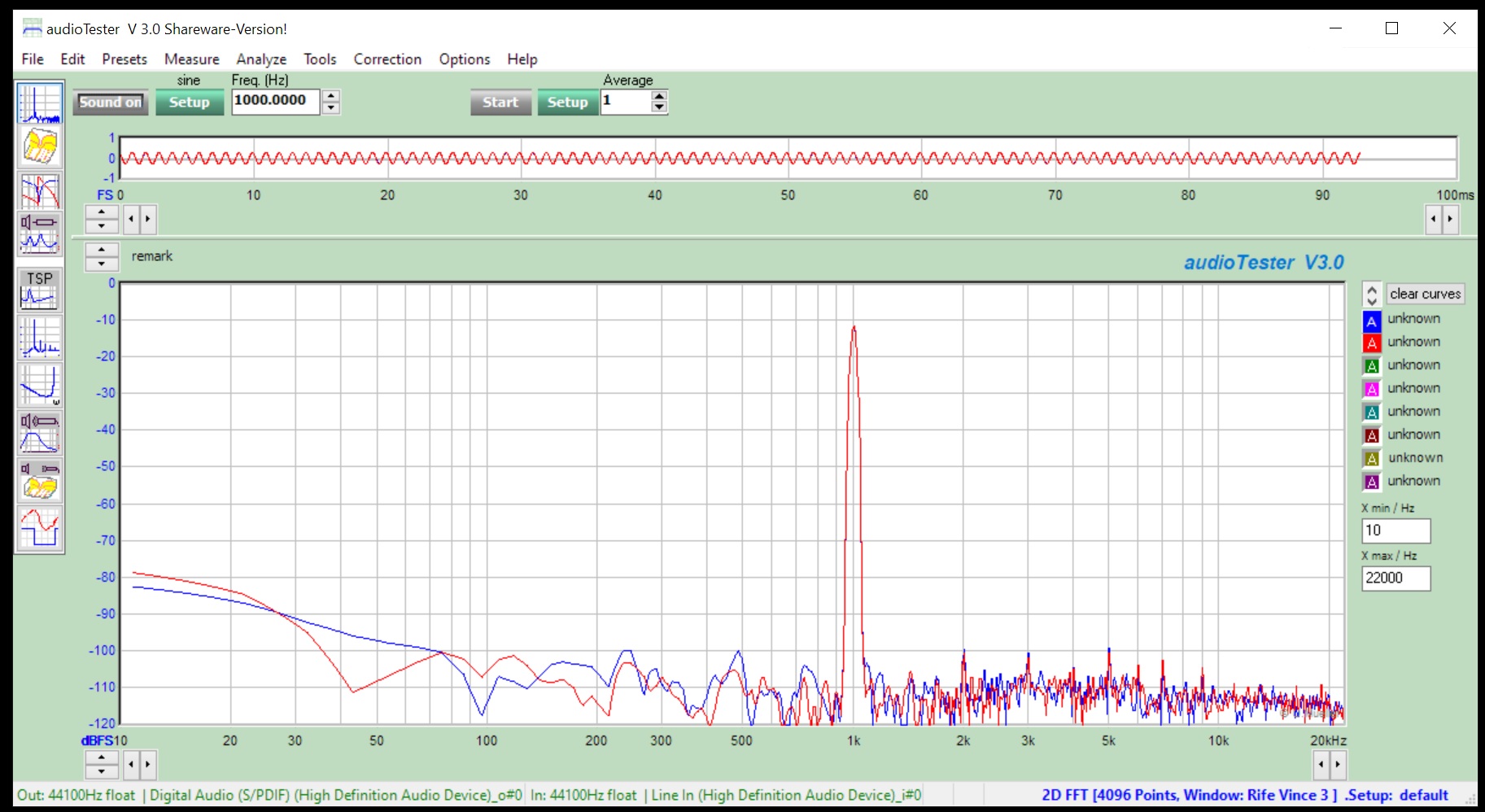
This could be measured on input, output and USB. Solution how to avoid this type of noise is to use optical SPDIF output (Toslink) to an external DAC. Bluetooth connection over aptX should work as well.
Similar noise source can be PSU of the PC if overloaded.
4. Drivers
Its important to install drivers which are available at support page of your motherboard's manufacturer.
I had to learn it the hard way. I have been using Microsoft's driver for two years, and I attributed few post-boot lockups to different device. After I installed the correct audio driver, the issue disappeared without a trace.
Microsoft is offering its own High-Definition audio driver, and you probably looked for different version or driver with ASIO support, but Realtek does not offer a download of a driver for this chip. Apparently, different uses of this chip require different drivers.
5. Do you want or need better DAC?
If the PC is used for gaming, browsing or general music ALC1220 is sufficient.
If you just want to get rid of the noise choose a DAC connected over optical SPDIF or wirelessly. Mainboards equipped with ALC1220 usually have Toslink connector capable of 24bits 192KHz signal. (Some SPDIF outputs might be limited to 20bits, but its not case of ALC1220).
Wireless connection - over Bluetooth - now also very common may allow higher rates with support of aptX protocol, however I have not tested it yet.
Getting an external USB DAC or more expensive "shielded" internal card can be hit or miss. Its individual and depends on the rest of PC components where is the noise coming through. Nevertheless this post claims that sound quality of a Soundblaster AE-5 is affected by GPU noise, but much less when compared to ALC1220,
https://www.reddit.com/r/hardware/comments/ag12dp
Identifying and removing the noise source is of course possible solution as well, however it might be at quite high cost of performance.
6. "Flat" sound out of SPDIF? Its not DAC...
Analog and optical outputs from ALC 1220 are unbalanced. Install Equalizer APO and use following configuration.
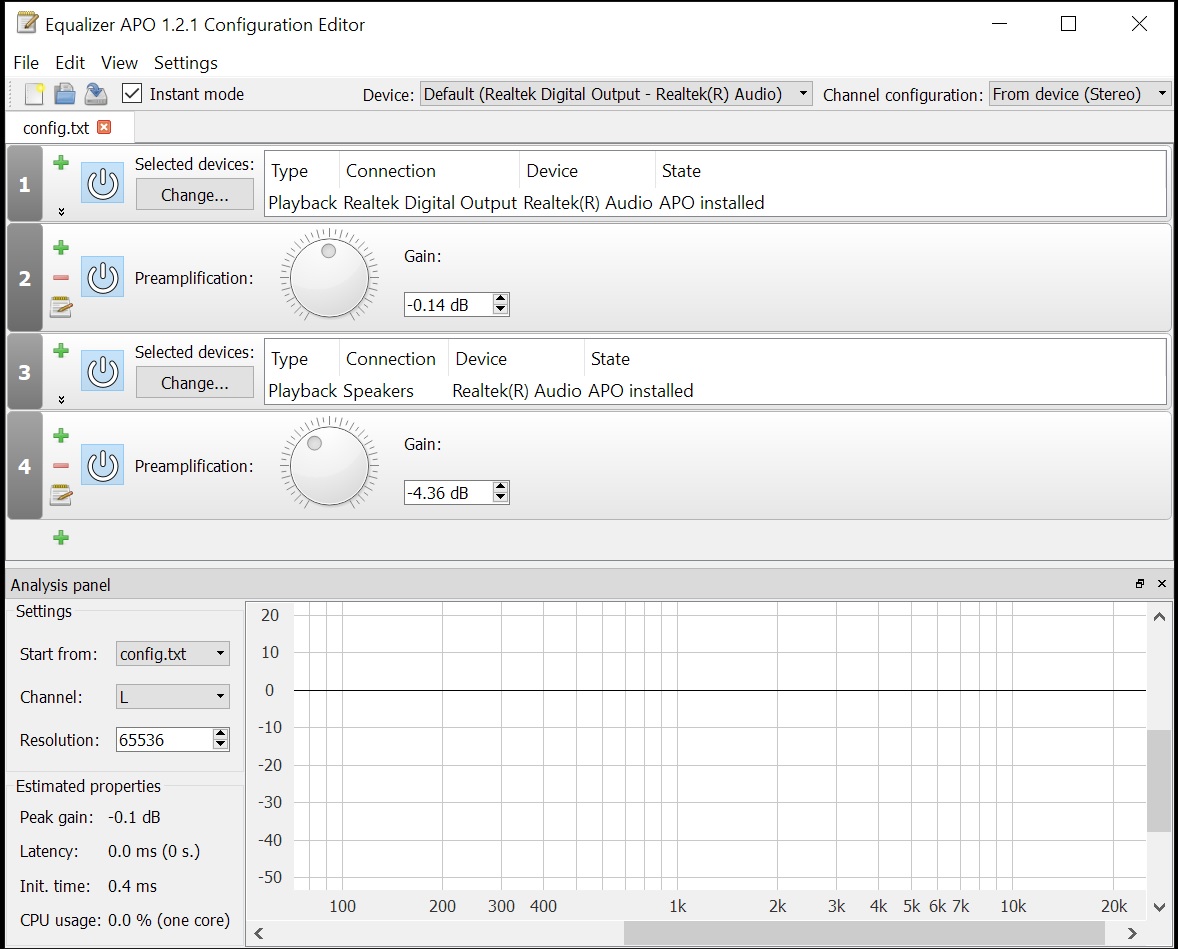
Both values are set to avoid triggering CAudioLimiter. More info here:
https://www.audiosciencereview.com/...nding-the-windows-audio-quality-debate.19438/
Equalizer itself can be placed at 1st position.
7. Equalizer APO not Working on Realtek ALC1220?
Open the Configurator, Troubleshooting options, select "Install as SFX/EFX (Experimental)" and reboot. However, enhancements cannot be disabled.
Thats all folks, hope it will help you.
1. Technical data about the chip were already summarized here:
https://www.igorslab.de/en/realtek-...-is-really-different-from-the-larger-alc1220/
2. Target Audience and target formats.
Soundcards located on mainboard usually target CD and DVD quality sound. First of all its because Windows computers use 44.1KHz and 16bit stereo as default audio output. Chip itself officially has 120dB SNR, but in real life situations it goes down to about 90dB, which is enough for CD audio quality.
3. Design, and noise sources.
An example review of one such soundcard:
https://www.techpowerup.com/review/asrock-x399m-taichi/8.html
a) Components related to sound.
You can find Nichicon capacitors, gold-plated connectors, isolated power source or Ti NE5532 amps for headphones. Its certainly no high-end configuration, but should serve the purpose.
b) Other PC components.
If you build your PC like I did, you probably know that high-performing components draw a lot of power when under load. In my specific case, CPU (Threadripper 1900x) can use up to 180watts, but power supply is designed for >280watts and power supply does not produce any audible or EM noise.
Then there is graphic card (Radeon VII), when under load coils produce audible whine or high-pitched sound. This is however measurable on analog audio outputs of ALC1220.
GPU under stress test:
GPU Idle:
This could be measured on input, output and USB. Solution how to avoid this type of noise is to use optical SPDIF output (Toslink) to an external DAC. Bluetooth connection over aptX should work as well.
Similar noise source can be PSU of the PC if overloaded.
4. Drivers
Its important to install drivers which are available at support page of your motherboard's manufacturer.
I had to learn it the hard way. I have been using Microsoft's driver for two years, and I attributed few post-boot lockups to different device. After I installed the correct audio driver, the issue disappeared without a trace.
Microsoft is offering its own High-Definition audio driver, and you probably looked for different version or driver with ASIO support, but Realtek does not offer a download of a driver for this chip. Apparently, different uses of this chip require different drivers.
5. Do you want or need better DAC?
If the PC is used for gaming, browsing or general music ALC1220 is sufficient.
If you just want to get rid of the noise choose a DAC connected over optical SPDIF or wirelessly. Mainboards equipped with ALC1220 usually have Toslink connector capable of 24bits 192KHz signal. (Some SPDIF outputs might be limited to 20bits, but its not case of ALC1220).
Wireless connection - over Bluetooth - now also very common may allow higher rates with support of aptX protocol, however I have not tested it yet.
Getting an external USB DAC or more expensive "shielded" internal card can be hit or miss. Its individual and depends on the rest of PC components where is the noise coming through. Nevertheless this post claims that sound quality of a Soundblaster AE-5 is affected by GPU noise, but much less when compared to ALC1220,
https://www.reddit.com/r/hardware/comments/ag12dp
Identifying and removing the noise source is of course possible solution as well, however it might be at quite high cost of performance.
6. "Flat" sound out of SPDIF? Its not DAC...
Analog and optical outputs from ALC 1220 are unbalanced. Install Equalizer APO and use following configuration.
Both values are set to avoid triggering CAudioLimiter. More info here:
https://www.audiosciencereview.com/...nding-the-windows-audio-quality-debate.19438/
Equalizer itself can be placed at 1st position.
7. Equalizer APO not Working on Realtek ALC1220?
Open the Configurator, Troubleshooting options, select "Install as SFX/EFX (Experimental)" and reboot. However, enhancements cannot be disabled.
Thats all folks, hope it will help you.
